#smartwatch
Many years ago, I received a Timex Internet Messenger watch. Back then, my parents used it to send me a message when it was time to come inside after a day of playing with my friends in the neighborhood (like I said, this was a long time ago). I loved the thing, and I'm not entirely sure why-- it was just a watch.
But my obsession with the Timex was an indicator of a budding obsession for the latest technology. At this point, I didn't have a cell phone or laptop, and I barely had my own desktop computer for the little homework I had. Yet I was still fascinated with the ability to receive a message on my wrist, and always be connected-- even it was just to my parents.
Fast forward around eight years, and it's the year 2013. We have desktop computers powerful enough to render 3D worlds, and computers almost as powerful in our pockets. The smartphone sitting on your desk or in your pocket didn't even exist eight years ago outside the mind of forward thinking individuals. As I sit here on my laptop, my watch chirps. Like the Timex that seemed as if it were from the future, which has long since been lost in my drawers, it dinged because someone had sent me a message.
The watch I'm currently wearing is the Cookoo, which was crowd funded on the Kickstarter platform this last Summer. I recently attended CES and had the priviledge of meeting with several individuals from companies funded by Kickstarter backers. By random chance, walking one of the several massive halls in the Las Vegas Convention Center, I ran into Peter Hauser-- the man behind Cookoo.
Stacked behind him was a literal mountain of watches-- products of the world we now live in. Eight years ago, a product like Cookoo that began in the mind of an individual, would probably not have existed-- at least not in the form we have today. Instead, it may have been a product of a large corporation, or it may have not existed at all. Thanks to Kickstarter, a futuristic idea, the ability to be always connected, was able to take shape in the physical world.
Cookoo
Like the Timex I used to wear, the Cookoo is designed to keep you connected with the outside world-- even when you do not have your phone in your hand. While the device doesn't connect to a pager or cell phone network to receive messages, it does connect to the device most individuals carry-- a smart phone. The Cookoo displays Facebook notifications, alarms, reminders, and missed call notifications. In addition, you can drop pins on a map, check in to locations on Facebook, take a photo remotely by pressing a button on the watch, and control music playback on your phone.
The Watch
First and foremost, the Cookoo is a watch. This isn't the Pebble or Sony Smartwatch watch, and the Cookoo isn't remotely like any of the variations of digital smartwatches that have LCD or E-Ink screens. To a passerby, you're just wearing another analog watch. Depending on what type of person you are the Cookoo may be perfectly discreet.
Physically, the watch is large. It is certainly thicker than your normal watch, but it is smaller than some of the expensive mechanical dive watches you may find in a jewler or specialty watch store. While the purpose of a dive watch's thickness is to withstand the immense pressure of deep water, Cookoo's size is largely attributed to the fact it houses two removable batteries, Bluetooth electronics, and the time keeping piece itself.

However, despite its size, it isn't unbearable. I have extremely small wrists and often have issues with watch bands being too large, but the Cookoo, while it takes some getting used to, fits fine. Just for reference, I normally have the little stick that goes through the band in the fourth-smallest hole. The band itself isn't anything special, but it'll keep the Cookoo on your wrist without any problems.
The buttons--all four of them--are placed in the standard corners, and they feel solid and give decent tactile feedback. I'm not worried about them breaking or getting stuck. The button in the top left is for turning on the backlight, while the top right changes the watch from beep and vibrate to vibrate to just beeping to silent. The bottom left button is for pairing the watch to your phone, while the bottom right is the programmable "command" button. A short, medium, or long press of the command button performs a task you configure from the app on your phone.
The Watchface
Arguably, the watch face itself is the most important piece of the device. If you can't read the time on a watch, it's useless. The Cookoo has a standard, black watch face with no numerical markings. I have the black-and-blue watch, so the little notches indicating the hours and minutes are all blue. The Cookoo's face works fine for its purpose-- telling the time. It's simplistic, clean, and relatively easy to read in daylight.

The hands themselves are your standard watch hands, with the hour and minute hands having blue highlights on them. The seconds hand is a standard, black stick.
My one gripe with the face of the watch is that the hands and hour markings do not light up or glow. This is a small issue in the dark, because while there's a blue backlight that allows me to see the silhouette of the hands, it can be difficult to distinguish between the hour and minute hands. It'd have been nice to be able to have the blue highlights glow, mainly so you can distinguish between hours and minutes a little bit faster when you're just glancing at your watch.
Other than the lack of glowing markings, the face is relatively nice looking. It's plain, and when the Bluetooth component of the watch is off, there's actually nothing on the face but the black background and blue watch hands.
When you receive a notification, an icon on the watch face will blink. The icon itself does not light up-- you still need to use the backlight to see it on the watch face in the dark, but this works great and the backlight makes it extremely easy to see the icons.
Bluetooth Connectivity
This is why you'd buy the Cookoo over any other analog watch-- it can connect to your phone over Bluetooth. It is worth noting that Cookoo only supports Bluetooth 4.0 because of its low power usage, so for now, only iOS devices are supported. There is a beta app for Android that seems to be coming soon, but support for devices is pretty minimal due to complications with Android's Bluetooth stack.
When I originally began using the watch, Bluetooth connectivity was relatively poor. The watch would drop the signal and not pick it back up at least once a day. The update to the iPhone app has seemed to mostly resolve the issue. I did have one occasion recently where the connection dropped, but after reopening the app the watch began to function correctly again and reconnected. When I walk out of range of my phone, the watch beeps once and disconnects, but has no problem reconnecting when I come back in range.
Because Bluetooth 4.0 doesn't have support for the MAP protocol, which is often used in car systems to send and receive text messages, and iOS doesn't expose SMS data, there is currently no way to have the watch vibrate when you receive a text. For heavy texters, this may be a deal breaker. However, Facebook notifications and calendar reminders work great, and the watch beeps as soon as you receieve either one of these.
The one issue with the Facebook notifications is the fact that they are lumped together and displayed using the message bubble icon on the watch. You'd expect that particular icon to show up for texts and Facebook messages, but pokes and Likes also will trigger the message bubble alert. Obviously, this isn't really solvable due to the limited number of icons that can light up, but Cookoo is about letting you know something happened-- not exactly what happened. I couldn't get the low battery notifications to work-- when my phone hits 20%, the phone will alert me, but the watch doesn't seem to do anything.
Bluetooth 4.0 uses very little power, so the watch is supposed to last up to a year of being connected to your phone. I can't really test this, but it is nice to not have to worry about charging. The mechanical watch movement and time keeping uses a separate battery and runs for up to three years.
Packaging
The packaging of Cookoo, in my opinion, is brilliant. It not only fits in well with the entire theme of the watch, but it can be recycled and used as a bird house. Considering the packaging is one of the first things you see when a product is sitting at a booth at CES or on a store shelf, it's extremely important to get right. Cookoo nailed it, in my opinion. Opening the packaging wasn't difficult and the housing itself is extremely sturdy. Call me selfish, but I haven't used it as a bird house because I actually want to keep the packaging for myself.

Always Connected
Cookoo hasn't changed my life, but it has changed my dependence on my phone-- a little bit. I've finally grown out of the habit of using my phone to check the time (there was a point where I had the Cookoo on and still used my phone), and the tiny chirps are discreet and aren't distracting to others. The one problem is, because Cookoo tells you something has happened, you may be slightly more tempted to check your phone to see what it is.
But because I can now tell the difference between a calendar reminder and a message, I can see the calendar icon blink and say, "oh yeah, it's 8'clock, so that must be my appointment alarm" instead of checking my phone to make sure it's not an important message. Normally I have my phone on silent, so I don't have the luxury of distinguishing between audio tones.
In the end, Cookoo is a device to augment your phone-- not replace it. The watch performs admirably at its task of telling the time, and for those that don't like the "all digital" look of other smart watches and yet want to be always connected, the Cookoo may be for you.
Just a note: all of the photos show the Cookoo watch with icons. To be clear, that is the sticker covering the watch face-- not the icons lit up on the device. The icons themselves are on the black background, not directly on the glass face.
Almost a year ago, a new and innovative project was published on Kickstarter. Expecting to make only a couple thousand watches at most, Pebble was completely unaware of the impact their product would make in the coming months.
Ten million dollars later, the Pebble smart watch shattered Kickstarter's record for the most money funded for a project and had the task of coordinating the design and manufacturing of over 80,000 watches to some 65,000 Kickstarter backers around the world. Despite selling out of the watch on the crowd funding website, Pebble's success was reinforced when they continued to sell pre-orders on their website.
At the beginning of January 2013 at CES, Pebble announced they would begin shipping watches to their backers. The end to the long road of fulfilling Kickstarter rewards was in sight. Due to the sheer volume of watches that needed to be produced, Kickstarter backers are still receiving their pledge rewards as of today. In fact, to my knowledge, only the black watches have been shipped so far due to the overwhelming demand of that particular color-- there are still three other colors of watches waiting to be produced.
I received my Pebble watch today-- something known as "Pebble Time", or #PebbleTime on Twitter, by Kickstarter backers-- and immediately put the watch through its paces. I've been told the packaging is similar to that of the Amazon Kindle-- a basic cardboard box with some branding, and a removable "zipper" that causes it to open. Once the zipper is opened, the box cannot be resealed.
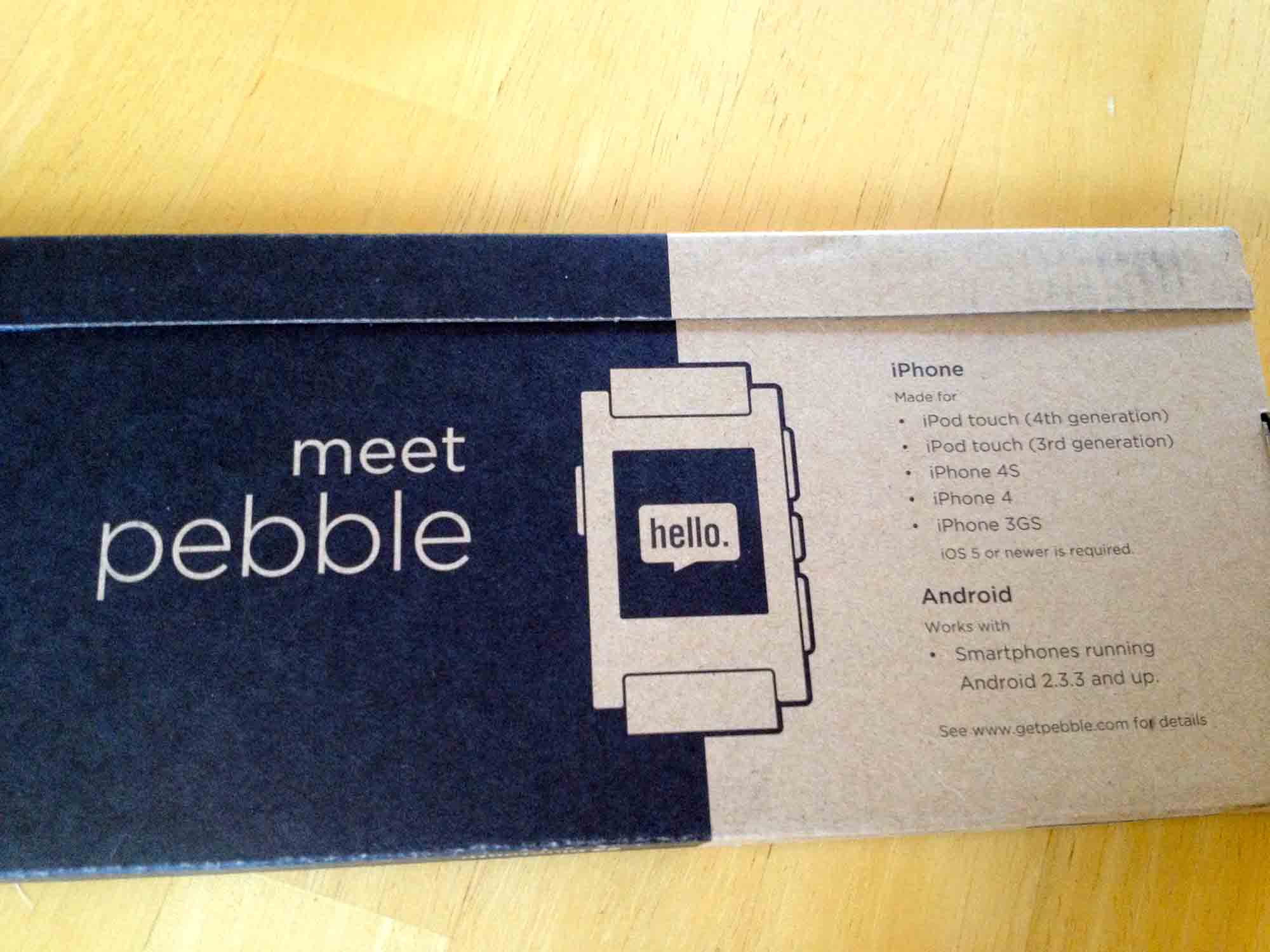
Inside the box, there are really only two pieces of hardware-- the watch itself, and the magnetic charging cord.

The Hardware
Upon turning the watch on, it's obvious how good the display is. In the sunlight, the bistable LCD display looks amazing. It is worth noting that the LCD on the Pebble is not E-Ink (which is a specific, proprietary type of E-Paper used in the Amazon Kindle). Rather, it is a black and white zero-power LCD that behaves similarly to E-Ink, but without the annoying "flash" when the screen refreshes. In fact, the LCD used on the Pebble is capable of full animations, which the software makes gratuitous use of.
It's quite impressive to see the LCD while animating in the sunlight: the contrast is fantastic and it looks surreal in motion. The resolution of the screen is 144x168. In a day and age where every new mobile phone screen is of "retina" quality, the pixels are certainly noticeable, though not distracting. Because the screen is black and white and has no intermediate shades of gray, you'll see a dithering effect in some areas of the UI that are used to simulate varying levels of opacity. It's reminiscent of the Apple Newton days, and the UI makes fantastic use of the screen’s capabilities (or lack thereof, depending on how you think of it).

The backlight is relatively bright-- but not overwhelmingly so--and is perfect for when you're in dark. The ambient light sensor should theoretically prevent the backlight from activating needlessly and draining your battery.
Another area of importance is the physical buttons on the side of the device. There are four in total-- three on the right, one on the left. They provide a bit of resistance, but there's a small "click" of feedback that can be felt. I wouldn't be worried about them wearing out or being accidentally pressed when your hands are in your pockets or moving around.
Also on the left side of the watch is the magnetic charging contacts. Like the Macbook Air and Macbook Pro laptops from Apple, there is a magnet inside of the charging cable head that snaps the cord into place on the watch with a satisfying “click”. The magnet isn't very strong and won't even hold its own weight when hanging off the watch, but it works fine for guiding the cable into the correct place. Overall, this is a great feature of Pebble as it allows the watch to be waterproof up to 5 ATM.
The battery is stated to last up to a week, and while many backers are complaining of short battery lives, Pebble has stated they are working on it.
Around the back of the watch are the words "Kickstarter Edition" along with an engraved "pebble" logo. You'll also find your serial number and the requisite FCC markings, along with an indicator of 5 ATM of water resistance.
The black watch strap itself is nothing to write home about. It's pretty standard looking with a silver metal clasp, but the band itself is relatively stiff compared to other watches I've worn, making it slightly more difficult to take the watch off. The good news is, the strap is replacable.
The body of the Pebble is made of plastic and is extremely light compared to more traditional watches made of metal. There's no rattling of loose parts or buttons when shaking the device, which is good because you'll find yourself shaking your wrist often to turn on the backlight. The plastic doesn't feel cheap, but it certainly is not something I'd be comfortable banging on a granite kitchen counter for fear of cracking the display lens or body.
Setting Pebble Up
The first thing you must do when you switch the watch on is pair it with an Android or iOS device (usually your smartphone). As far as I can tell, there is no way to use the Pebble without one. To begin, you are instructed to go into your Bluetooth settings and pair the watch with your phone. After it’s been paired, you will need to download the Pebble app from the Apple App Store or Google Play.
The Pebble app on the iPhone, while usable, is slightly confusing due to its use of ambiguous icons, menus, and gestures. Tapping the icon that looks like an EKG wave takes you to a screen with diagnostic information about your watch, such as its name (which is based on your serial number) and connection status. Tapping the name of the watch will result in your Pebble vibrating and indicating "Ping Received" on its display, which is useful for testing connectivity of your watch.

If an update is available, you'll also see it in this diagnostic screen. After pairing your watch, updating it to the latest edition of the operating system is critical. There's bug fixes and new features in more recent versions of the software, plus fixes for a rare issue where the Pebble would actually become bricked.
I had some issues updating the watch initially where my phone would indicate the update failed and needed to be retried. Eventually, the update went through and took a little over a minute to apply to the watch.
After the watch rebooted (which is a little bit odd to think about, considering watches are traditionally not thought about as computers), I proceeded to install new watch faces from the watch app store.
Inside the Pebble app on your phone, you'll find the watch face selection screen behind the wrench icon. Above the button titled "Select watch faces" is a list of the watch faces currently installed on your Pebble (it'll be empty when you first receive your watch). Tapping the green button opens a new menu with a list of available apps and watch faces, along with screenshots, their names, and the developers' names.

I installed 91 Dub, Simplicity, Brains, and Snake Finn initially. One cool feature about the Pebble is the ability to have multiple apps installed on the watch-- you don't have to ever pull out your phone to switch watch faces (except when adding new ones).
Using Pebble
The most recent major version of the Pebble operating system, version 1.9, changed the way you navigate through the UI. Previously, watch faces were listed in the main menu with other apps such as Music and Settings, however they are now considered to be the "bottom" of the navigation stack.
Essentially, this means if you keep hitting the back button (the button on the left hand side of the watch) you will eventually see the watch faces. The up and down buttons on the right then navigate through all of the watch faces installed on the device. Personally, I find this navigation more intuitive-- it's always easy to find your way back to a watch face without going through menus.
Hitting the middle button on the right hand side of the watch, which acts as a select or enter button, will take you to the main menu. Right now, the only options on the Pebble are to control your music, set an alarm, see all watch faces installed on your device, and go into the settings. The word "only" doesn't seem quite appropriate, because in reality, it is quite a few menu items for you to choose from considering the Pebble is a watch.
Watch Faces
There is a limited selection of watch faces in the watch App Store, though this will change after the SDK is released later in April. Currently, the available watch faces and apps are displayed in a single scrolling list within the Pebble app on your phone, which will become problematic once there are more watch faces to choose from.
Oddly, though the Settings app allows you to select 12 or 24 hour time formats, individual downloaded watch faces do not respect this setting. In fact, some watch faces have two individual versions in the watch face store-- one for each time format. Hopefully this will be resolved in a future software update and developers will be able to display one time format or the other based on a Pebble user’s settings without having two different apps.
Notifications
Notifications on the Pebble are dependent on your phone's operating system. In general, you can count on the following notifications showing up on your watch:
- Caller ID
- SMS and iMessage
- Calendar alerts
- Alarms
Android users have some additional notifications not present on iOS, though the same is true in reverse. Jailbroken iPhone users can install a tweak called "BTNotificationEnabler" to push all notifications to your watch, including Twitter, Facebook, Mailbox, Spotify, or any other app that works with notification center.
Once you receive a notification, you can easily dismiss it by pressing the back button. Alternatively, you can leave the Pebble alone for a few minutes and the notification will slide away by itself.
The vibrating motor that triggers when you receive a notification is relatively powerful and is easy to feel. It does make a little bit of a rumbling noise, but it won't be noticable in most situations. The one issue I have with the vibrating motor is at night-- if your Pebble is on your desk, you will probably hear it. The vibration isn't muffled like your typical iPhone or Android device-- it's pretty loud and cuts through the silence. Whether you wake up or not depends on if you are a light sleeper.
Backlight
The backlight can be activated in a couple of ways-- by flicking your wrist, or pressing a button. There is an ambient light sensor, and I'm guessing the device intelligently guesses whether to enable the backlight or not depending on your surroundings.
Flicking your wrist to enable the backlight is intutive and a conventient gesture to have. There seems to be onyl a few cases where the backlight "misfires" due to putting my hand down on a table, but otherwise it's pretty good at detecting when I actually want the backlight to turn on.
Final Thoughts
It's really difficult to call the Pebble a watch. Not only does it communicate with your smartphone, but it has an operating system of its own and can run standalone apps (Snake!). Pebble can be a fitness instrument, a navigation tool, and so much more. The SDK, which will be released later in April, will open the platform to developers worldwide and spark a new generation of apps-- those that are always on and visible at a glance of your watch.
The hardware is refined and feels great, despite being plastic, which important because it cannot be changed at a later date. While the software needs some improvement in areas, Pebble is slowly becoming better over time thanks to the software updates. This is the killer feature of Pebble-- your watch is never static because data and software can flow to and from it.
Pebble, in my opinion, has defined a new genre of wearable devices. It was only after the Pebble's success did other companies begin to express significant interest (at least, have rumored to be interested) in creating smartwatches.
As the year goes on, it will be interesting to see larger companies try and create an experience as refined as Pebble. Some will likely succeed or even surpass the Pebble, but others may take the path of the MotoActiv and fade into relative obscurity. Until then, the Pebble is a fantastic device to augment your phone, and a product every one of the Kickstarter backers should be looking forward to receiving.
Shortly after the sync applications were leaked early, Microsoft officially unveiled their latest wearable product-- the Microsoft Band. The Band is not a smartwatch, but rather a fitness centered wearable device with several smartwatch-like features. The device's claim to fame comes from its unique blend of 10 sensors that constantly input data and send it up to Microsoft's new Health platform.
I own and previously have used several wearable devices, including an early Timex Internet Messenger watch1, Cookoo, and Pebble. All of these devices had one thing in common-- they were first and foremost a watch. However, they were all augmented with some form of notification technology, whether it be a primitive pager-esque text notification system, or a full on interactive device as the Pebble is.
Wearable devices fascinate me because they show our ability to shrink mountains of technology into smaller and smaller packages. For a while, mobile phones got smaller and thinner, yet more powerful, every year. But we've recently seen a trend of bigger devices. The phones still are more powerful, but it is not quite as obvious that the technology is getting smaller and more efficient.
I've been quite disappointed with the recent influx of Android Wear watches, primarily due to their battery life. Oddly, one of the pain points of my Pebble is the battery-- and this is device that gets almost a week on a single charge. I know that despite the Moto 360's captivating looks and round screen, I would not regularly wear the device because I would forget to charge it. And then there is the pain of carrying yet another charging cord during travel, though this is a non-issue with the Pebble on short-to-medium trips2.
It doesn't matter if your smart watch can find the meaning of life itself-- no wearable device is useful if it is always dead, which is why I prioritize battery life ahead of most everything else. The Band is an interesting compromise between Android Wear devices and the Pebble. It is rated for two days of battery life, which I have found to be an underestimate, so that on the days day that I forget to charge the device, I do not just have a hunk of electronics on my wrist: the Band continues to plug along happily until I can make it back to my charger.
The issue of charging is slightly complicated due to the fact that it is designed to track your health metrics 24/7. Especially since the Band is designed to track sleep, during the time during which you charge most of your devices, the Band is still working for you. I've found that when I am sitting at my desk or getting in the shower, plugging in the Band for 15-30 minutes at a time at least twice per charge cycle (i.e. every two or more days) seems to work well.
Sensors and Hardware
Since the Band is primary a fitness device, it has several fitness-focused sensors including an optical heart rate monitor and GPS. The heart rate monitor is relatively accurate, and takes measurements for a single minute once every ten minutes during daily activity. During sleep, the device tracks your heart rate for two minutes once every ten minutes, and when running, the device tracks you heart rate once a second. The Band is not quite as accurate as other chest strap monitors, but it provides a fairly convenient way for the average person to measure their heart rate over the course of the entire day.
The GPS can be enabled when you go on a run. This is probably one of the most unique features of the Band: most fitness watches with GPS built in are bulkier than your average FitBit or Jawbone device, but the Band includes this without the significant bulk seen in devices such as some of the Garmin Forerunner models. I have not tried running with GPS enabled yet thanks to the near-freezing temperatures we have seen in Seattle, but in theory this will allow for people to leave their bigger phones at home while still tracking all of the same metrics. If you're a phablet lover, the iPod may once again be useful: an iPod Nano plus a Band together would make better running companions than your massive iPhone 6 Plus or Galaxy Note 4.

Other sensors included on the Band include an accelerometer, UV sensor, galvanic skin sensor, ambient light sensor, and microphone. The "10-sensor-package" is a great marketing pitch, but you actually won't find anything too novel in the Band other than the galvanic skin response and UV sensors as well as GPS-- the others I would expect any smart device to have.
The UV sensor is interesting, though it has little practical daily use. Unlike the heart rate monitor and accelerometer, the UV sensor has to be explicitly activated with one of the tiles on the Band. At that point, the sensor will collect some data over a couple seconds and let you know how long it would take, on average, for your skin to burn in the sun. Living in Seattle, this is practically useless at this point in the year since there is so much cloud cover and so little sunlight. It is one of those things that is cool to show off, but ideally this sensor would be used automatically and you would receive a notification or something if the sun was particularly strong one day.
The galvanic skin response sensor in theory can track things like stress levels, but I don't believe it has any particular use at the moment other than telling the band whether it is being worn or not. There are two contact points-- one under the screen, and one on the opposite side of the Band next to the heart rate sensor. Since the sensor itself is included in the hardware, I am looking forward to seeing whether Microsoft will enable any new features in the Band's software.
Many reviewers expressed concerns over the actual hardware itself and indicated they thought it was an uncomfortable device to wear. On one level, I agree-- you will probably notice you are wearing a new device at first. The Band has to be relatively tight to measure your heart rate properly (especially when you are jogging or doing physical activity where the device is moving around), and its stiffness keeps you from completely forgetting it's there. This is one area that devices like FitBit's, the Jawbone, and Nike FuelBand excel-- they are relatively discreet and light, so they're easy to forget about. The Band, however, is probably always going to pop into your mind, even after you get used to wearing it.
That isn't to say that the Band is completely uncomfortable. It's something that I notice, but also don't mind. The clasp is actually quite nice and allows for the device to be adjusted on the fly, so you can wear it more loosely during the day and tighten it up when running to ensure a better read on your heart rate. With my winter jacket on (and the Band underneath), it's hard to tell that the device is there because it feels similar to the way the sleeve fits around my arm. Certainly, I would suggest to try it on at a Microsoft Store to get a feel for it. The device may not feel fantastic at first, but remember that you will at least get used to the feeling.
The Band comes in three sizes-- small, medium, and large. I am a skinny 20-year-old male and opted for the small. The device fits tightly around my wrist at the smallest setting on the small Band, and with the largest opening it will slide relatively freely around my wrist. There seems to be a slight overlap on the sizes, so the largest setting for the small band is larger than the smallest setting for the medium. Again, this is something you will need to try for yourself at a Microsoft Store.
Fortunately, as mentioned earlier, the clasp is quite nice-- there are two buttons on opposing sides of the clasp that expand and retract pins on the inside of the band, which allows you to simply press and move the clasp to open and close it. There is a satisfying click when the clasp is secured, and it feels relatively solid. I wouldn't pull extremely hard on the two ends of the band to try and separate them, but it will definitely hold up to daily use and exercise. I actually tend to like this style better than a traditional watch strap-- the Pebble will come undone sometimes and the rubber "tail" will come out of the piece that is supposed to hold the loose end of the strap. This is never an issue with a clasp like that on the Band because there really is no additional "tail" section.
A lot of the photos you see of the Band show people wearing it on the inside of your wrist. While the Band does work both ways, you will likely do the same and have the Band on the inside. The issue is, if the band is on the outside of your write like most watches, you will never be able to look at the screen straight on-- it will always be at an angle. However, if you have the screen on the inside of your wrist, you can naturally bend your elbow in a way that makes your arm perfectly perpendicular to your body, and consequently have the Band's screen pointed directly at you.
Microsoft Band's Software
The Band is not a powerful device. It contains quite a few sensors, but only two 100 mAh batteries and runs on a low powered Cortex M4 MCU processor. It shows in the software in some areas-- scrolling, in particular. Rather than provide a buttery smooth interface like a smartphone, Microsoft has made the smart tradeoff of using a lower powered processor to provide longer battery life at the expense of software performance.
But, it doesn't really matter.
The software for the Band is actually quite good. Microsoft's "tile" aesthetic works very well with the band form factor, and though the horizontal scrolling on the home screen is somewhat tedious, it is passable. Honestly, I only scroll through the menu once per day, and that is to invoke the sleep application.
The Band is slightly more utilitarian than other devices, such as the Apple Watch-- there's no fluid zooming animations or other embellishments, but the Microsoft "tile" style both looks good and functions well.
The minimalistic interface is composed of text and rectangles. In fact, you will really only see the colors black, white, and the accent color you've chosen for your wallpaper. Only the Starbucks app uses anything other than these three colors as far as I've seen. Though I appreciate Starbucks's desire to keep their branding, the green icon looks quite out of place in the row of monochrome, minimalistic glyphs.
The first tile-- called the "Me" tile--takes up the entire screen initially. It contains the time, and another metric of your desire-- current date, steps, calories burned, distance, or heart rate. The secondary metric can be changed with the action button. Tapping on the "Me" tile brings up a horizontally scrolling list of the aforementioned metrics-- nothing too exciting.
The other tiles on the main menu represent different hubs for notifications, as well as apps. The message, email, calendar, and notification center tiles simply collect their respective notifications. The notifications are displayed in a horizontally scrolling list of items, and messages that are too big for the line or two of vertical space available will scroll vertically as well. The vertical scrolling is not ideal-- the screen is too small to really make scrolling up and down worthwhile-- but it does function as you'd expect. I do prefer the Pebble's screen for longer notifications, as well as the physical button controls that are used for scrolling on that device.
With an iOS device, incoming notifications trigger a subtle vibration in the Band with the option to dismiss the notification on the phone. This is actually a big plus for the Band. Unlike other fitness devices, you can at a glance see who is texting, calling, or emailing you. By including notifications, Microsoft has made a bridge between a serious fitness device and a smartwatch-- one that many everyday people will want to take advantage of.
These "smartwatch" features go even further if you have a Windows Phone-- you have access to Cortana through the built in microphone, and you can speak to her to set reminders, ask questions, or perform other tasks like play music.
Daily activity, including walking, is tracked fairly accurately. The measurements between my phone's internal accelerometer (with Apple Health) and the Band's statistics are close enough.
Sleep is also fairly easy to track-- you simply have to navigate to the sleep tile and hit the action button to let the Band know you are in bed. The actual, calculated time slept will actually be different than the time you press the action button to indicate you are going to sleep, which is nice. Obviously, you will never fall asleep instantly, so you do not have to worry about tossing and turning messing up your actual sleep statistic. The Band will still let you know how inadequately you are sleeping, even if you are "in bed" for 12 hours.
The workout and run tiles are essential to the Band's functionality, but at the same time, are incredibly simple. After tapping on either of the tiles, you can hit the action button on the device to start and stop the activity. Before starting your run, you can also swipe over and turn GPS functionality on, though this will dramatically decrease the battery life.

There are a couple of other cool features fitness wise, including guided workouts. This allows you to download a workout from someone-- Gold's Gym, for example-- and have it uploaded onto your Band, which measures your movements and determines how well you are performing, along with counting your reps and heart rate. Once again, this is a feature I have not tried out yet and likely will not use extensively3, but more information on guided workouts can be found elsewhere on the web.
Sync Software
The Band connects with Microsoft's new Health platform, which is available on Windows Phone, iOS, and Android4. Additionally, there are sync apps for Mac and Windows, so I suppose you could regularly use the Band without a smartphone if you really wanted to, though you would miss out on a lot of cool features.
The mobile phone apps all look the same and have the same style. They seem to be relatively consistent, which is actually quite impressive for a cross platform effort.
However, on iOS, I had some pretty significant trouble actually pairing the device initially. After turning the Band on and pairing it with my phone, I received a "Network Error" indicating that I had no internet connection-- completely untrue. Hitting retry simply brought up the same dialog box, and switching between WiFi and LTE did nothing. I was stuck, and there was no way to restart the "Getting Started" wizard since my Band simply said "Almost There" and did not respond to any interaction.
After something like 30 minutes of fiddling around with the retry button, closing the app, and rebooting, I forgot the Band from my phone's Bluetooth settings. This time, I didn't even get as far as I previous attempt-- the Band didn't show up in my Bluetooth settings at all, with no way to pair with the device. Furthermore, at some point, devices named "Accessory" kept appearing on screen, making an endless list of "Nearby Devices"-- all titled "Accessory".
Eventually, after a trip (back) to the Microsoft Store to fiddle with the device in front of the employee, I managed to re-pair the Band and set it up successfully. The initial setup experience is crucial for any device, and the friction required to get this Band setup was immense. I do not know what caused the long chain of events I experienced, but the fact that there seems to be no documented hard reset key combination is a little frightening. If a user, for some reason, cannot access the factory reset menu inside of the Band's software, how can you re-pair the device?5
After sleeping with the Band and waking up in the morning, I left my phone in my bedroom as I worked elsewhere. A few hours later, I had trouble syncing with the app, and it appeared the only way to re-sync was to do a complete factory reset of the Band and un-register the device from the app. Starting from the beginning worked fine, though it was a massive pain, and I lost about 400 steps worth of data in the morning from shuffling around the apartment.

Once setup is complete, the actual Band smartphone software is alright functionality-wise. There's a list of tiles like what you'd see on the Windows Phone start screen that contain information on your current steps, calories burned, runs, exercises, and sleep. It's a relatively effective dashboard that lets you know how you're doing today, without being overwhelming. Of course, all of this data is synced over Bluetooth periodically, so it may lag behind by a couple hours to an entire half-day. That's fine, because you can simply trigger a manual sync if you're desperate to see the latest information on your phone. This info is also available at a glance on your Band at a lesser detail level, so there's no real need to look at the dashboard itself if you're just checking out how you're doing on steps for today.
Delving into more complex charts in the apps is quite easy. For example, your daily walking activity is broken down by day and charted by the hour, and allows for displaying either the number of steps you took over each hour of the day, or a graph of your heart rate. Previous days are easily accessible by scrolling down below the "today" graph, and weekly summaries are available by swiping to the side.
Sleep charts are also quite simple, and look similar to what you might see on a sleep tracker application for your phone. Of course, this is because the Band is tracking the same sort of metrics the phone apps do, just with higher accuracy (the accelerometer is directly attached to you) and with a heart rate. If anything, the Band seemed to be overly sensitive and indicate I woke up more than I did-- maybe I'm just a restless sleeper.

I personally have used a sleep tracking application for quite a while on my iPhone, though more recently for the "silent" (i.e. vibrating, rather than a blaring sound) alarm than the actual sleep tracking. While I periodically look at the chart to say, "huh, I slept XX hours last night", there's not much you can do with the data. Sure, you can see when you didn't sleep well or how often you woke up, but is this information truly useful? Not really.
Regardless, it is still quite cool to see metrics such as your heart rate tied to your sleep. I currently have a cold, so my trip to the bathroom to clear my nose at 6 AM is quite obvious on the heart rate graph as well as the motion graph. Again, I already knew that I was having a bad night's sleep, but I suppose the fact that I only slept for around 4 hours is interesting if true6.
Personalization
The Band is relatively customizable, though not to the same extent as other smartwatches. Though you can't have custom watch faces like the Pebble or Android Wear, the Band provides quite a few different colors and backgrounds. There's no free-form color picker, however, so if you dislike all of the provided colors, you're out of luck.

The tiles can be rearranged, added, and removed at will, though saving any customization options results in a somewhat lengthy "sync" process. I would expect a simple color change or tile rearrangement to occur in milliseconds, but sadly this is not the case. However, you will likely perform this process five or six times when you initially receive the Band and never have to do it again, so it's only a minor annoyance.
PC/Mac Software
Conveniently, there is Mac and PC software available to sync your Band. It is completely unnecessary if you have a smartphone, but supposedly it is faster than syncing with the phone. Of course, this is only true if you forget about pulling your USB cord out and attaching it to your device. Honestly, I don't see using the desktop software much. I really only booted it up to try and finish setup when the Band was initially borked.
The software itself is relatively basic, but it is just functional enough to sync your data. It, like the smartphone software, is linked to your Microsoft account so all of your data will be stored in the same place. In the event you sync using your computer, you should still be able to see the same information on your phone.
Conclusions
Microsoft is really on the right track with the Band. Not only does the device have an extremely good feature set, but the software and hardware all actually work well. There are a couple things that I think Microsoft really missed out on:
- The Band is not waterproof. Considering a big part of the Band is the guided workouts, which detect how you are performing, it would have been fantastic to have the Band coach you through your swimming strokes.
- They didn't actually make enough hardware.
The waterproof issue is more of a minor point. It's a feature that would have been cool to have, but the level of water resistance the Band currently meets means that you won't be in danger of ruining your Band if you get caught in the rain on the way home. Maybe for version 2.
However, the Band has been almost impossible to find in stores-- you're pretty much required to backorder the device and hope it shows up in a couple weeks in Washington, though the store associate seemed to suggest some store in Texas had a ton of them that weren't selling and needed to be redistributed. Microsoft actually has demand for the device, and despite it being a showcase for their Health platform and sensor technology, they should have been able to meet (or scale up to meet) the demand-- especially since it's the holidays and a lot of people will be looking for gifts.
Over the next year or so, I am interested to see where Microsoft takes their Health platform. They seem to have ambitious goals, but right now it's unclear when or if they'll meet them. They have to sell hardware that interfaces with Health first, and so far they are off to a decent (if slow) start.
- This was an early form of a smartwatch that essentially was a pager and digital watch in one device. My parents would use it to let me know when it was time to come in from playing, way back when. ↩
- Weekend trips to visit my grandparents often last no more than four days, which is easily doable on the Pebble's battery life. Journeys to places much farther away (i.e. internationally) normally last one to two weeks, so the Pebble is normally just left behind since there is no cell service anyways (as a result, there are also no notifications to see on the watch). ↩
- My exercise generally consists of running, but not other "exercises" like the kind you'd find from the guided workouts feature. Though, there are some cardio/running guided workouts for the Band which I may try at some point. ↩
- Bluetooth 4.0 is required as the Band uses Bluetooth LE, so check your Android phone before purchasing a Band. The iPhone 4S and newer has Bluetooth 4.0 built in, as do Windows Phone 8.1 devices. ↩
- To be fair, setup was painless for another family member's Band. It was likely circumstance or something I did that started the endless "Network Error" messages. ↩
- Did I actually get up 12 times and only sleep for about 4 hours? I don't know, but it sure felt like it. I'm inclined to call it accurate. ↩